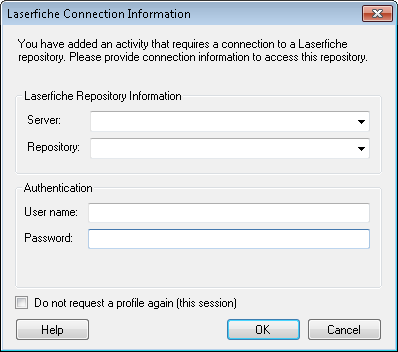Creating a Default Connection Profile
For a workflow or business process to interact with a Laserfiche repository, the following connection information must be known: the Laserfiche Server, the Laserfiche repository, and the Laserfiche user account that you want Workflow to use to interact with the repository. This information is stored as a connection profile. Workflow and business process use the same default connection profiles.
Tip: Create or define a default connection profile so you do not have to enter connection information for each workflow or business process that requires one.
To create a default connection profile
- The first time you add an activity that requires a connection profile to a workflow that does not have a custom connection profile (and if no default connection profile is specified), you will be prompted to create a connection profile. This connection profile will automatically be configured as a User Profile and will be named after the repository you specify.
- In the
 Laserfiche Connection Information dialog box, specify the connection information.
Laserfiche Connection Information dialog box, specify the connection information. - Server: Type, or choose from the drop-down menu, the name of the Laserfiche Server that contains the repository you want to use.
- Repository: Type, or choose from the drop-down menu, a Laserfiche repository on the specified Laserfiche Server.
- User name: Specify a Laserfiche user with sufficient permissions and access rights (as defined in the Laserfiche Administration Console) to perform all actions that a workflow may call for.
- Password: Type the user's password.
- Optional: Select Do not request a profile again (this session) if you do not want to be prompted to provide connection information when a workflow does not have a connection profile and no default connection profile is specified. This setting will only apply during the current Workflow Designer session. If you close and re-open the Workflow Designer, this setting will be cleared and you will be prompted for a connection profile if one is necessary.
- Click OK. If the profile created cannot be validated, you will receive an error message.
Example: If you add the Assign Field Values activity to your workflow definition, the user you define must have sufficient rights to assign templates to all entries that the workflow will be performed on.
Note: The specified user name must be a Laserfiche user account, not a domain user account.
To choose a default connection profile
- Select Options under
 Tools in the main menu.
Tools in the main menu. - Select General.
- Under
 Default Connection Profile, choose a connection profile from the drop-down menu.
Default Connection Profile, choose a connection profile from the drop-down menu. - Optional: If you do want to use any of the connection profiles listed, click Manage to create a new connection profile. See To create a default connection profile below for more information.
- Click OK.
To create a new default connection profile
- Create a custom or user connection profile.
- Select Options under
 Tools in the main menu.
Tools in the main menu. - Select General.
- Under
 Default Connection Profile, choose the new connection profile from the drop-down menu.
Default Connection Profile, choose the new connection profile from the drop-down menu. - Click OK.